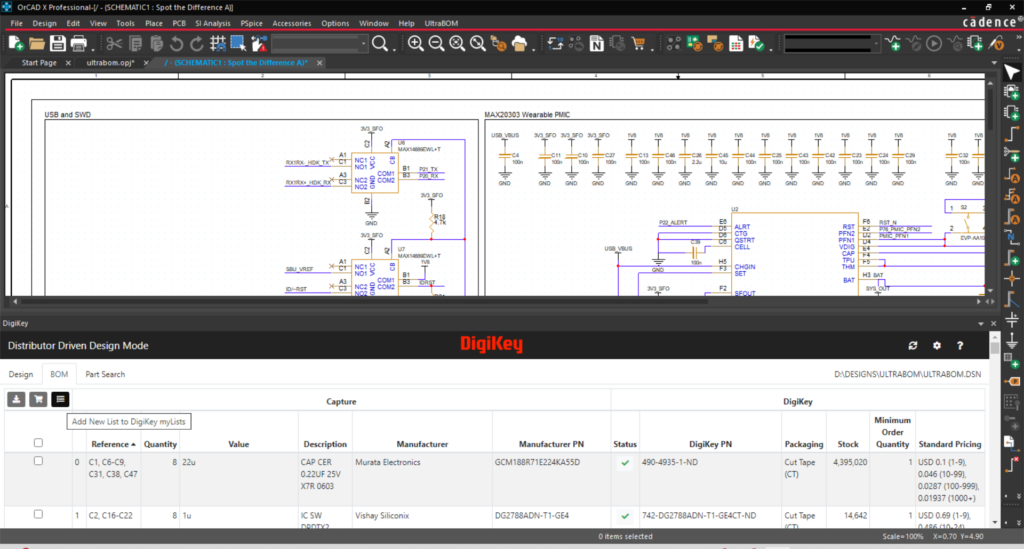
Example of how to use UltraBOM in OrCAD X
Finding the right components is the first step in designing and developing your circuit board. It is also the most critical. Choosing the wrong components can result in unacceptable performance in the field, the inability to have your board built, or even failed procurement. Consequently, effective component library management is an essential pillar of a successful and efficient PCB design workflow. To help you achieve this mandate, two electronics industry leaders, Ultra Librarian (UL) and DigiKey, have created UltraBOM. In addition to its robust capabilities and seamless integration, learning how to use UltraBOM is straightforward and quick.How to Use UltraBOM: 5 Easy Steps
UltraBOM combines access to the world’s largest online library of manufacturer-verified schematic symbols, PCB footprints, and 3D CAD models with the world’s largest distributor of in-stock components.| 5 SIMPLE STEPS TO START USING ULTRABOM QUICKLY | |||
| STEP | WHAT TO DO | ATTRIBUTES & REQUIREMENTS | |
| 1 |
|
||
| 2 |
|
||
| 3 |
|
||
| 4 |
|
||
| 5 |
|
||
Step 1: Installing UltraBOM
The installation process requires administrative privileges and a compatible OrCAD Capture version. UltraBOM supports OrCAD Capture 17.2 and newer versions.
Installation Requirements:
- Windows 10 or Windows 11 (64-bit)
- OrCAD Capture 17.2 or later
- An active internet connection for component data access
- DigiKey account (free registration)
Installation Steps:
- Download the UltraBOM installer from the Ultra Librarian website here
- Close all OrCAD applications before beginning installation
- Run the installer as administrator
- Follow the setup wizard, accepting the license agreement
- Select your OrCAD installation directory when prompted
- Complete the installation and restart your computer
After installation, UltraBOM appears as a toolbar within OrCAD Capture, providing direct access to DigiKey’s component database.
Step 2: Searching and Selecting Components
UltraBOM’s component search functionality provides multiple search methods to help you find the right components for your design. The search interface integrates parametric filtering with real-time availability data.
Component Search Options:
- Manufacturer Part Number (MPN) search
- Electrical specifications
- Component type
- Cross-reference search for alternative or replacement components
The search results display critical information including current pricing, stock levels, lead times, and datasheet links, enabling informed component selection decisions.
Selecting a component in UltraBOM
As shown above, selecting the component to add to your design is done with a single click. And finding a component in Digikey that already exists on your schematic is just as easy. As shown below, simply click on the warning symbol to search for and link your component to its information in the Digikey database based on its properties.
Easily search and link your schematic components to the Digikey information database
Step 3: Placing Components in Your Design
The component placement process with UltraBOM is as simple as with your familiar EDA tool, as shown below.
Placing a component in UltraBOM
Selected UL verified schematic symbols and footprints adhere to industry standards and are automatically linked to DigiKey data.
Symbol and Footprint Verification:
- All symbols follow IPC-7351B industry standards
- Footprints include 3D STEP models for mechanical validation
UltraBOM also includes several validation features:
| UltraBOM Design Validation Features | ||
| Validation Type | Automatic Check | Manual Review Required |
| Electrical Specifications Check | ✅ | - |
| Footprint Availability | ✅ | - |
| Supply Chain Status | ✅ | - |
| Cost Analysis | - | ✅ |
| Alternative Suggestions | ✅ | ✅ |
Step 4: Creating and Managing Your BOM
UltraBOM automatically generates your BOM and continually updates it as you design your circuit, with real-time links to DigiKey’s pricing and availability information. This dynamic BOM capability provides immediate visibility into project costs and potential supply chain issues.
The generated BOM includes comprehensive data for each component, including DigiKey component number, current pricing across quantity breaks, availability status, lead times, and direct links to product pages. Additionally, UltraBOM includes the following optimization features:
BOM optimization features:
- Quantity break analysis for cost optimization
- Alternative component suggestions for improved availability
- Lifecycle status warnings for long-term production planning
- Real-time price updates to track cost fluctuations
It is a good practice to periodically review your BOM and verify its contents and information prior to export by .xlsx, .CSV, .PDF, or transfer into DigiKey, as shown below.
UltraBOM direct export to DigiKey
Step 5: Procuring Your Components
The seamless integration between UltraBOM and DigiKey enables direct BOM submission for quoting and ordering, eliminating manual data entry and reducing procurement errors.
Direct Ordering Workflow:
- Finalize your BOM within UltraBOM
- Click “Submit to DigiKey” to transfer your components list
- Review the automatically created DigiKey myList
- Adjust quantities if needed for prototyping or production
- Request quotes or proceed directly to checkout
- Track order status through DigiKey’s system
This integration maintains complete traceability from design intent to the procurement of physical components, ensuring that all design stakeholders receive accurate, up-to-date component information. Key benefits include:
UltraBOM Integration Benefits:
- Eliminates manual component number transcription errors
- Provides real-time pricing for budget planning
- Enables rapid prototyping with immediate component ordering
- Supports production scaling with quantity-based pricing
Optimizing UltraBOM for Your Workflow
In addition to the many features and benefits discussed above, UltraBOM provides additional capabilities that enhance design efficiency and supply chain management for experienced users and larger design teams. These include:
UltraBOM Advanced Workflow Optimization Capabilities:
|
UltraBOM Supply Chain Intelligence Features:
|
UltraBOM was developed to make your component selection and procurement more efficient. Check out this UltraBOM demo to see just how easy it is to put this BOM tool to work and simplify your PCB design and development workflow.
If you’re looking for CAD models for common components or essential information on how to use UltraBOM, Ultra Librarian helps by compiling all your sourcing and CAD information in one place.
Working with Ultra Librarian sets up your team for success to ensure streamlined and error-free design, production, and sourcing. Register today for free.