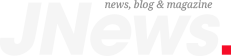Ultra Librarian Silver & Gold
POWERFUL PART CREATION SOFTWARE
Access to verified parts with authoring capabilities.
Library is updated regularly to bring you the latest part data.
Import, export, change, and consolidate EDA libraries.
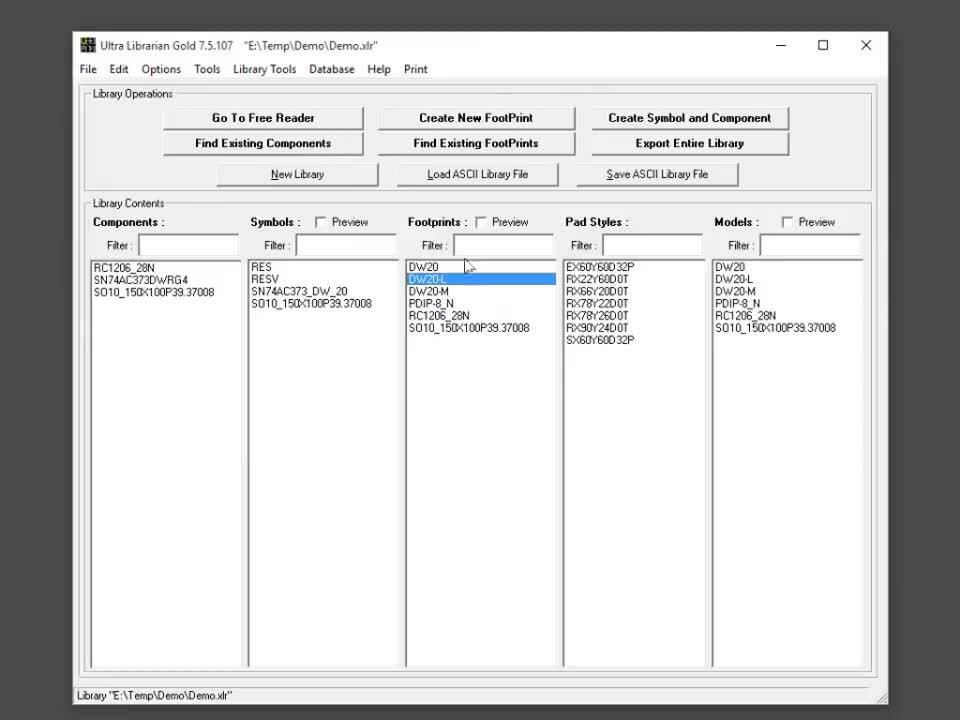
Increase productivity and accelerate your time to market with Ultra Librarian Silver or Gold desktop software. Our industry leading desktop software offers powerful part creation capabilities built to your own company or personal standards in your preferred CAD format.
SILVER
Ideal for Most BusinessesStarting at $500/year
-
Creates symbols & footprints from pre-authored data
-
Export to multiple CAD/CAE tools
-
Cross-probing of footprints & symbols
-
Create, modify, and edit footprints from datasheets
-
Batch Design Rule Check (DRC) Libraries
-
ASCII import and manipulation programs
-
-
-
-
-
GOLD
Ideal for Large Organizations DevelopingMultiple Boards at a Time
-
Creates symbols & footprints from pre-authored data
-
Export to multiple CAD/CAE tools
-
Cross-probing of footprints & symbols
-
Create, modify, and edit footprints from datasheets
-
Batch Design Rule Check (DRC) Libraries
-
ASCII import and manipulation programs
-
Automated datasheet mining capabilities
-
Author redistributable vendor neutral CAD files
-
Company data storage
-
Automated component verifications and error reporting
-
Template control center and editor
We strive for high standards with Ultra Librarian products. Components are based on the IPC-SM-7351 standard. Exceptions would include thru-hole components as well as parts built to a specific standard and are so labeled. All symbols are based on the ANSI Y32.2-1975 (Reaffirmed 1989) standard. Parts are stored in a vendor neutral format allowing users to export to over 20 different CAD tools.
FREQUENTLY ASKED QUESTIONS
For users of the Ultra Librarian Free Reader: Please exit the Ultra Librarian program, uninstall the program and delete the directory (defaulting to C:\UltraLibrarian) that contains the program. This will remove your existing license. Once you have removed the program, please reinstall the Ultra Librarian with the latest software available (version 7.4.XX or newer). For users who have purchased the software, you will also need to follow the above directions for uninstalling and reinstalling the software. Additionally, you will also need to contact us in order to receive a new license for your software. If you have not purchased within the last year, or your software is not covered under maintenance, we will not provide you with a new license and you should not accept the automatic update as it will not run correctly with your current license.
Click the “Help” button in the top right of the main screen then select “Check for Update”.
Yes. For purchased software, we allow two free re-licenses to your new computer. Any re-license efforts after two will be subject to a $400 re-licensing fee every time a re-license is needed. For the Silver and Gold packages, please contact us so that we can assess your re-licensing needs.
Microsoft will occasionally make updates to their software that breaks the connection between Active X controls and the applications that use them. This error is generated because you are missing the COMDLG32 / MSCOMCTL / MSDATGRD.ocx or other similar Active X Controls, or the control itself has not been properly registered. The method for correcting this requires the proper .OCX file be placed in the appropriate system folder and then registered on the operating system. The proper file can usually be found with a search of your operating system files, common locations include C:\windows\system or C:\windows\SysWOW64 or C:\windows\System32. If you are unable to find the file on your system then the best option is to search for it online and try to find a legitimate website that will allow you to download it.It is important that you find a version of the control that matches your operating system (32 or 64 bit).
Below is a list of the proper locations that the files should reside in for different operating systems, please select the one that matches and then follow the instructions below. (Note this assumes that your operating system is on your C drive, if it exists on a different drive then substitute that for C). 32 Bit Windows XP/Vista/7/8 C:\Windows\system32 64 Bit Windows Vista/7/8 C:\Windows\SysWOW64
- 1. Place the XXXXXXXX.ocx file in the appropriate directory.
- 2. Open a command prompt with administrator access. To do this open the Start Menu–>Programs–>Accessories–>Right Click on Command Prompt and towards the top of the popup menu you will see the option to “Run as Administrator”. If you are running Windows 10, search for CMD, right click on the command prompt icon in the programs area and then click on Run As Administrator. Note: Windows XP may not have an elevated administrator mode, so run as usual and ensure that you are logged in with full access.
- 3. You will now need to enter the following: For 32-Bit Windows XP/Vista/7/8/10 Operating Systems regsvr32 c:\Windows\system32\ COMDLG32.ocx [replace COMDLG32 with appropriate name] For 64-Bit Windows Vista/7/8/10 Operating Systems regsvr32 c:\Windows\SysWOW64\ COMDLG32.ocx [replace COMDLG32 with appropriate name]
- 4. This will register the control if the control was registered successfully then something similar to this will appear: C:\WINDOWS\System32\”NAME OF FILE”.ocx succeeded.
- 5. There is a chance that this will not fix the issue, restoring the link between the control and the operating system is the only solution we have found that will fix the issue most of the time. A web search might lead to other options which might also work.
Microsoft has changed the intended behavior of the middle mouse button in Windows 10 and now does not default to zooming in and out when using the middle mouse wheel. To change this, please follow these steps:
1. Go to your Windows “Settings” area by searching “Settings” in the search bar at the bottom left of your screen.
2. Click on “Devices” and then “Mouse”.
3. The last option on the screen should say “Scroll inactive windows when I hover over them.” Change this from “On” to “Off”.
4. You should now be able to scroll in the Ultra Librarian using your middle mouse button.
GET QUOTE
Have Questions?
We are here to help, contact us for more information.