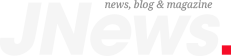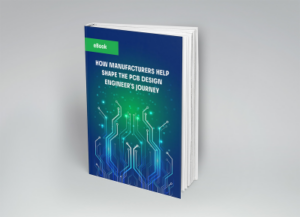With the rising popularization of mechanical CAD designs (MCAD) by 1976, the need for exchanging model files between dissimilar CAD models witnessed a new peak. In response, ANSI developed the Initial Graphics Exchange Specification (IGES) protocol for the US Air Force. However, IGES files capture surface models; envisioning the whole solid model was still too far from reality.
In the 1980s, the ISO developed the 3D STEP file format (Standard for the Exchange of Product Data) to accommodate the whole 3D body with unparalleled precision, not just the basic geometries. The file goes through several different names, including ISO10303. Today, 3D STEP models are vital in every type of electronics design. This blog will be a quick guide to understanding how to work around a STEP file in CAD with ease.
Opening a 3D Step File in CAD
To open a STEP file, you can use various CAD programs such as Autodesk Fusion 360, Free CAD, CATIA, etc. In this section, we will see how to open a STEP file using the Mastercam program.
Follow these steps to open a 3D STEP file using Mastercam.
- Open the Mastercam program.
- In the upper left corner, click on the icon that says “Open” when you hover the mouse over it. You can alternatively use the Ctrl+O shortcut for the same.
- Go to the file directory containing the STEP file.
Note: If you can not see the file in the folder, make sure you have selected “All Files” (as shown below) instead of “Mastercam Files,” “Mastercam X Files,” or “All Mastercam Files.”
- Select the STEP file to be imported.
- Click “Open” to successfully import the file into the program.
It may take a couple of seconds before you can see all the assembly components.
Converting a STEP file
You can not directly print a STEP file. First, you have to convert a STEP file in CAD into a 3D printable format, such as an STL file. Converting the STEP file into an STL file is an easy process.
Step 3: Export the file as an STL file.
Step 4: Save the file.
You can also convert the STEP file into various other formats such as .OBJ, .3MF, .DWG, .IGES, .USD, etc.
STEP vs. STL- Fundamental Differences
An STL file, identified by the “.stl” file extension, describes the surface geometry of 3D models without color, texture, or any other design attribute. It is best used for rapid prototyping and printing designs through 3D printer hardware.
The STEP file is a clear winner when it comes to accuracy and compatibility. Unlike STL files, 3D STEP files allow you to read and save the entire model as a full piece rather than just plain geometries. You can save details for each part for a detailed study.
A 3D step file in CAD will come with .stp or .step extension. The best part is that you can comfortably edit them later via other programs as well. STL files do not offer this ease of edits. When you try to re-upload an STL mesh into a CAD program, you lose a lot of capabilities. However, STEP files are not storage efficient as they take a lot of space in 3D formats.
Round Tripping to Overcome Importing Errors
If you are importing a 3D file from another system and if it is not built on the same kernel as your system, then your software has to do a translation of other CAD system data. It’s almost like translating Chinese to English.
That time you might see something is not correct such as geometry mismatches, faces overlapping, open ends, etc. Most good CAD systems have tools to fix these importing errors. But many times, you may have to correct the asymmetries manually. In this regard, round-tripping could offer you a huge benefit.
It suggests following some steps to fix these errors with ease:
- Import the foreign CAD file into your system.
- Run any auto-fixing tools, if available.
- Save it as a 3D STEP file in CAD.
- Close the file.
- Open the same file again in STEP format.
Now your system is going to run another check, and a whole other set of remaining errors and gaps will be auto-fixed in the model.
Finding Correct 3D Step Models
It is often challenging to find correct 3D STEP models for a new model you have not worked on before. Moreover, checking on the accuracy and precision of the designs available takes time. If you waste time on models available on community forums, there is no guarantee that the component will gel with the rest of a project despite the correct layout.
Because forum models are not curated to promise you validity or precise dimensions, in this regard, trusting component search engines and parts aggregators will be your ideal bet. They sort models in all possible formats, including 3D STEP files. Moreover, community professionals periodically curated the designs in support of manufacturers directly.
Ultra Librarian helps you find precise 3D STEP models for CAD libraries without wasting your dedicated resources and time. You can immediately access verified 3D models of required components and import them to popular ECAD applications in no time. Working with Ultra Librarian sets up your team for success to ensure any design is going through production and validation with accurate models and footprints to work from. Register for free today.