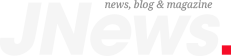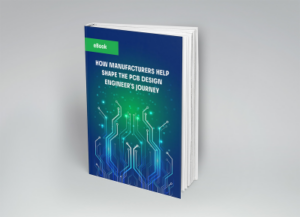Effective management of ECAD libraries/models is essential for efficient PCB design workflow.
When downloading a new component, it is important to ensure strict organization of my component library in order to keep track of my ECAD models. There’s nothing more annoying than being unable to find a component model or design data in my library because it was miscategorized, misnamed, or the information available is incomplete. More than annoying, these situations significantly impact the efficiency of your PCB design and development workflow.
The key to avoiding time-consuming issues that threaten the quality of your design process is component management. From a design perspective, managing your components is synonymous with managing the data contained within your ECAD libraries/models. Adopting a data-driven approach will enable you to create PCB designs most efficiently.
ECAD Libraries/Models Defined
The terms library and model are often used interchangeably in reference to PCB design. However, they actually refer to different aspects of your component library, as defined below.
An ECAD library is a collection of data–information and imagery–about a specific component.
An ECAD model is a formatted representation of a component that is used for a particular purpose. For example, to draw a schematic, complete a PCB layout, perform a simulation, or build a circuit board.
Common ECAD library models and data are listed in the table below.
| Common ECAD Library Models and Data | |||
| Library Element | Model | Data | Importance |
| Schematic symbol | ✅ | Component symbols are used to create schematic drawings. Typically, industry-standard formats are used to ensure everyone in the development chain understands which components are being used. | |
| Footprint | ✅ | PCB footprints accurately represent the area components will occupy on the manufactured circuit board. This includes landing patterns, polarity/pin 1 indicators, and reference designators, which are critical for fabrication and assembly. | |
| 3D model | ✅ | 3D CAD models; such as .STEP files , are used to verify spacing for installation or facilitate ECAD-MCAD integration. | |
| Simulation model | ✅ | In order to analyze circuit behavior prior to manufacturing, simulation models are required. The most popular are SPICE models . | |
| Dimensions | ✅ | Accurate component dimensions are critical for placing components, routing traces, and ensuring adequate spacing . Inaccuracy may prevent your board from being built. | |
| Manufacturer | ✅ | Knowing the component manufacturer is important to avoid problems like supply chain disruption and low-quality or counterfeit parts . | |
| MPN | ✅ | Many components are available in multiple versions to better meet application requirements. Therefore, it is critical to pay attention to the manufacturer part number (MPN), which may only vary by a single digit from another component, that you can’t use. | |
| Pinout | ✅ | ✅ | Pinouts are invaluable when designing with semiconductor ICs. They identify pin use and provide a graphical view of pin arrangement. |
It should be noted that much of the data listed above can be obtained from a good manufacturer datasheet, which should be included in your component library. However, an online resource and best practices are required to acquire and build your library of CAD models.
Using Online Search for ECAD Library and Model Data
When you need new schematic symbols, footprints, and 3D CAD models for your PCB design, an online component search engine is the best tool to use. The best search engines will show sourcing data alongside available models and basic specifications. Narrowing down to the specific components you need requires some creative searching. However, there are common search techniques that can significantly reduce the time required to find candidate components for your project.
Common Online Search Methods
| Application-based search | |
| Searching for components matching specific applications is one strategy for finding parts, but you’ll still need to browse search results to narrow down to specific components. Not all search engines will return useful results unless manufacturers include envisioned applications in their part descriptions. Sometimes, a search engine will return incorrect components simply because the component description includes the application keyword. A better strategy for finding your ECAD models is to search for specifications, as these are most commonly included in component descriptions. | |
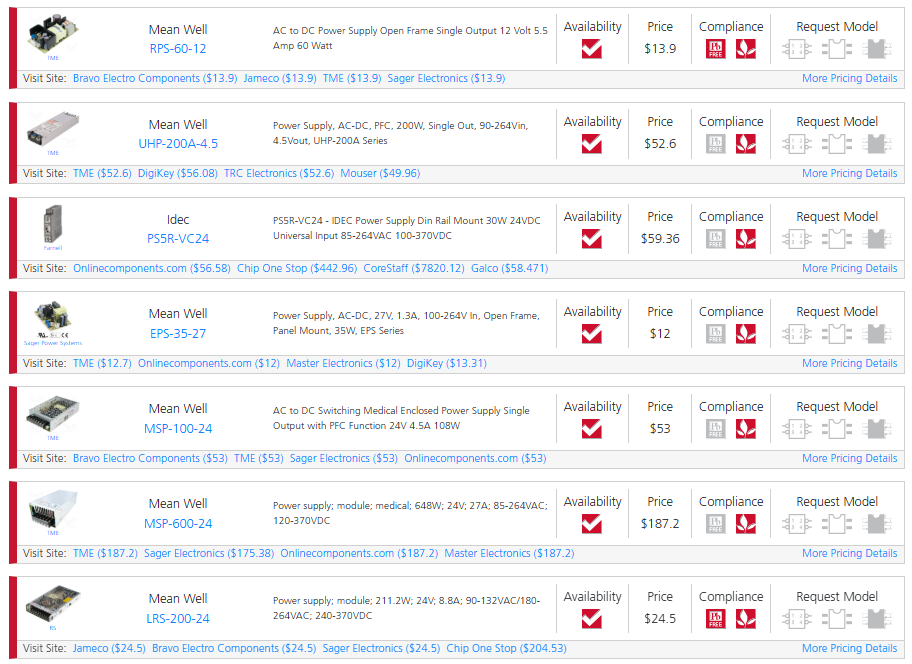 |
|
| Specification-based search | |
| This is probably the most common type of search for components and their ECAD models. A part type-based search or an application-based search is a better way to narrow down to a set of components from multiple manufacturers. You’ll also see a range of different components that match your provided specifications. This is ideal if you’re browsing for new components and you’re unsure of the various options available on the market. Low-noise DC-DC converter |
|
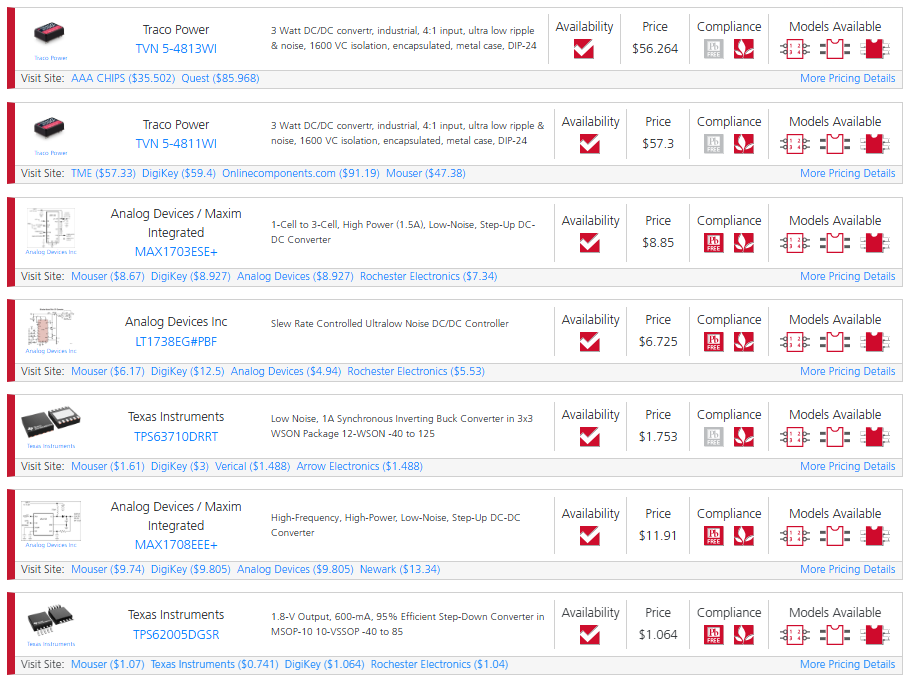 |
|
| Manufacturer-based search | |
| If you’re a fan of specific manufacturers, you can always type in a company name and browse all available components. This is best combined with a part type-based search to narrow down to a specific set of components. Try combinations of all the above search methods if you’re Once you find the components you need, you can keep your libraries organized if you enter some specific information into your new components. The interface for searching components in your ECAD applications is different from that on a parts search engine. | |
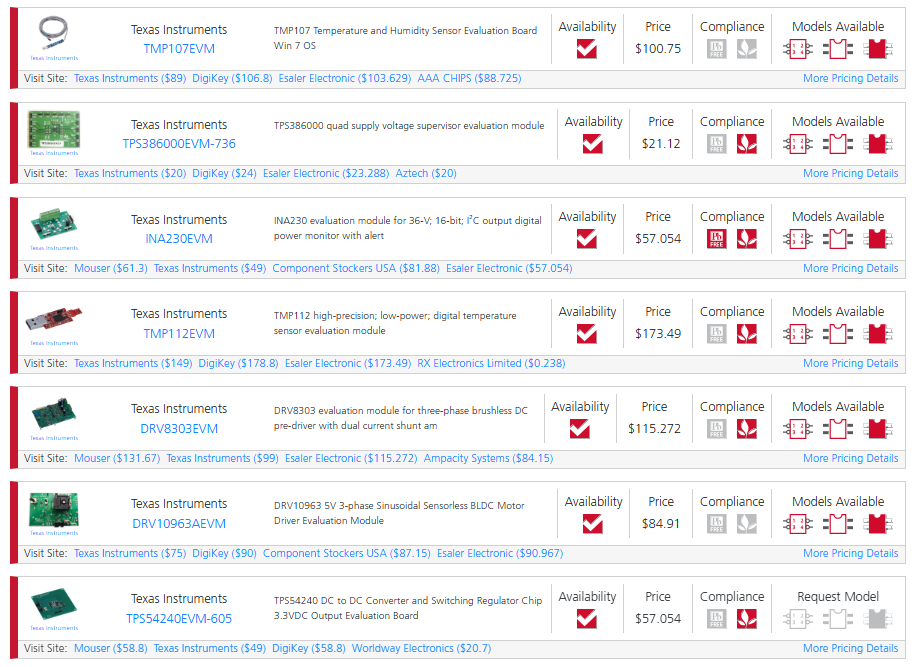 |
|
In addition to the search methods discussed above, leading online CAD model search tools also include filters that allow you to hone in on components faster. Common filters include; RoHS compliance, electrical parametric values/ranges, and a list of top distributors for procurement.
Essential ECAD Library Organization
Organization and search features in your EDA applications differ from what is available in parts search engines. In fact, there are industry integrations that combine advanced search capabilities with seamless procurement. To optimize your PCB design workflow efficiency, you should maximize component data acquisition and utilization; including the following attributes that help you stay organized and locate parts quickly:
- Basic specifications: things like supply voltage, current or power consumption, and even bandwidth are good things to include in your ECAD models.
- Package size and number of pins: it’s always nice to see package information in your library. If your component comes in a standard package, include this information in your ECAD models.
- Type of part: You should state the type of part in the part description so that it can be quickly found in a search.
- Basic functional or application information: It doesn’t hurt to list a basic application in a component description. Note that component libraries provided by CAD vendors do not normally include this information, except in simulation models.
- Manufacturer name, MPN, and sourcing information: BOM generators in your PCB CAD tools will take this information and populate it into your BOM. If you include this information in your description, you can search by manufacturer or MPN.
Footprint and 3D electronic component model creation takes dedicated resources and time, but Ultra Librarian helps streamline these processes.
If you’re looking for CAD models for common components or important information on ECAD libraries/models and how to optimize your design workflow, Ultra Librarian helps by compiling all your sourcing and CAD information in one place.
Working with Ultra Librarian sets up your team for success to ensure streamlined and error-free design, production, and sourcing. Register today for free.