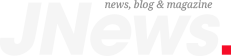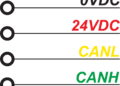Knowing how to import EAGLE libraries accurately and efficiently will ensure that you can leverage previous resources to aid future designs.
An often unheralded aspect of PCBA design and development that significantly affects efficiency is file management. Effectively transferring, receiving and storing design data and information is required for today’s PCB design programs to function. And the ability to transfer data accurately between programs is the cornerstone of design workflows like ECAD-MCAD integration.
The foundation of PCB file management is component CAD models, which consist of schematic symbols, PCB layout footprints and 3D files. Component CAD models from reputable sources are agnostic and based on industry standards; such as IPC 7351. However, internal EDA program files are proprietary. Therefore, importation is required to avoid recreating your libraries and designs.
PCB designers and engineers typically import/export design files between different development environments to improve efficiency. However, if you are a current EAGLE user, leveraging this functionality may soon be required to maintain the reusability of previous work. And, the ease with which you can import Eagle library files may play an important role in choosing the best PCB CAD software tool for you now and in the future.
Comparing Import EAGLE Library Processes?
The Easily Applicable Graphical Layout Editor, better known as EAGLE, has been around since 1988. Since its introduction, the program has undergone many evolutions. Ease of use, coupled with the essential tools for schematic creation and PCB layout have made this program a favorite among electronics engineers, PCB designers, students, and novices for decades.
Currently, EAGLE is part of the Fusion 360 platform; however, Autodesk plans to discontinue EAGLE. This move will require users to eventually transition to a new PCB design tool in order to retain access to previously created resources; such as schematics, board layout designs, and component libraries. As shown below, import EAGLE library processes are EDA program dependent.
|
EAGLE EDA PROGRAM IMPORT LIBRARY PROCESS COMPARISON |
|
|
EDA TOOL |
Eagle Library Import Process Description |
|
Altium |
A dedicated Eagle Importer tool makes importing component libraries, schematics and board layouts simple. |
|
EasyEDA |
Supports direct import of Eagle files from Version 6 or higher. |
|
Fusion 360 |
Fusion 360 is the native environment for EAGLE PCB designs. After migrating to the platform, you can import and sync your legacy files. |
|
KiCad |
No direct import; therefore, significant edits may be required. |
As shown above, your choice of EDA tool will dictate how easy it is to import EAGLE files and access design elements. However, many popular PCB design programs provide a path to import EAGLE libraries, as discussed below.
Importing EAGLE Libraries into Your EDA Program
Altium is one of the most popular EDA software tools for PCB design. One reason for its widespread use among board designers and engineers is its import/export capabilities. This includes dedicated EAGLE functionality, where libraries, schematics, and PCB layouts can be imported. An EAGLE Import Wizard can be utilized that provides you with control over which specific design elements are imported. EAGLE library files are converted to Altium files; including an internal library file that integrates with the EDA program and can be incorporated into advanced component library management capabilities.
Importing into EasyEDA
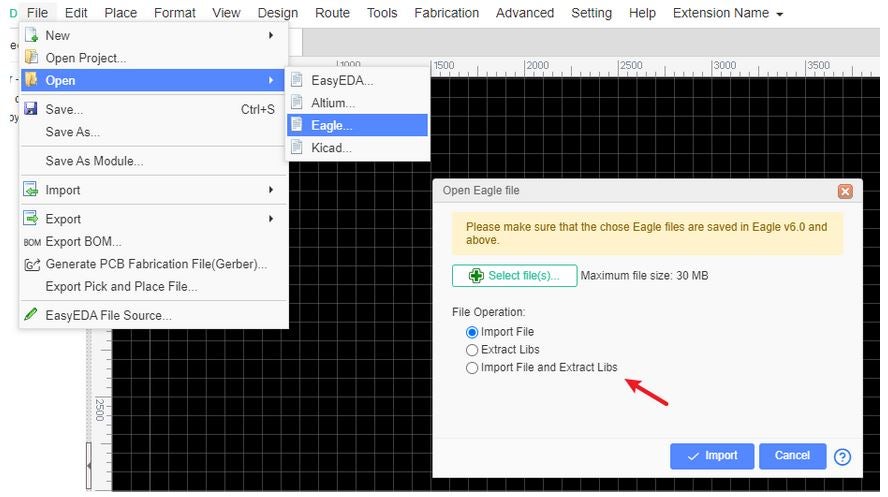
EasyEDA EAGLE import capability
As shown above, EasyEDA does include EAGLE import capability. In fact, you can separate libraries from the other EAGLE files during import. This ability makes EasyEDA one of the easiest import EAGLE library processes.
Importing into Fusion 360
Since 2020, EAGLE has been a part of the comprehensive Autodesk Fusion 360 Development Platform. Fusion 360 allows for seamless integration of various design, manufacturing and development functions; such as PCB design, ECAD-MCAD modeling, simulation, and data management. The best option for using EAGLE designs and files is to migrate to Fusion 360. This is a simple three-step process:
|
EAGLE to Fusion 360 Migration Process Steps Step 1: Create (or open) a Fusion 360 project Step 2: Upload your EAGLE *.sch and/or *.brd files Step 3: Sync your EAGLE files within the project. NOTE: Step 3 will be done automatically, if both the schematic and board files are opened from within a Fusion 360 project. |
Importing into KiCad
KiCad is an open source PCB design program and can be used on machines running Windows, Mac, or Linux operating systems (OSs). Although, lacking the advanced capabilities of other EDA tools, this free resource provides the necessary functionality for simple to mildly complex board designs. KiCad includes the ability to upload EAGLE designs.
Typically, the schematic file is uploaded and the board file is created automatically. At this point, the process can get complicated, as there is no dedicated function for accessing EAGLE library files. There are scripts available from the KiCad community; however, finding one that meets your needs for process simplicity and component data integrity may be time-consuming or challenging to incorporate. The best option is probably to use a trusted KiCad component library resource, where you can be assured all component data is accurate and validated.
Optimizing Your EAGLE Library Management
EAGLE EDA programs have served the needs of countless engineers, PCB designers, students, and electronics novices for decades. Consequently, there are a wealth of designs and component libraries that may soon be lost. You can avoid this type of contingency and its effects by knowing how to import EAGLE libraries into other PCB design platforms. This knowledge, coupled with the adoption of component library best practices, will ensure that you do not lose valuable work and help you optimize your PCB development process irrespective of your choice of EDA tool.
If you’re looking for CAD models for common components or help with accessing design files, like how to best import Eagle library files, Ultra Librarian helps by compiling all your sourcing and CAD information in one place.
Working with Ultra Librarian sets up your team for success to ensure streamlined and error-free design, production, and sourcing. Register today for free.